Viruses and malware can wreak havoc on your Windows computer, leading to sluggish performance, corrupted files, and compromised security. This guide provides a detailed, step-by-step process to identify and eliminate viruses effectively while safeguarding your data.
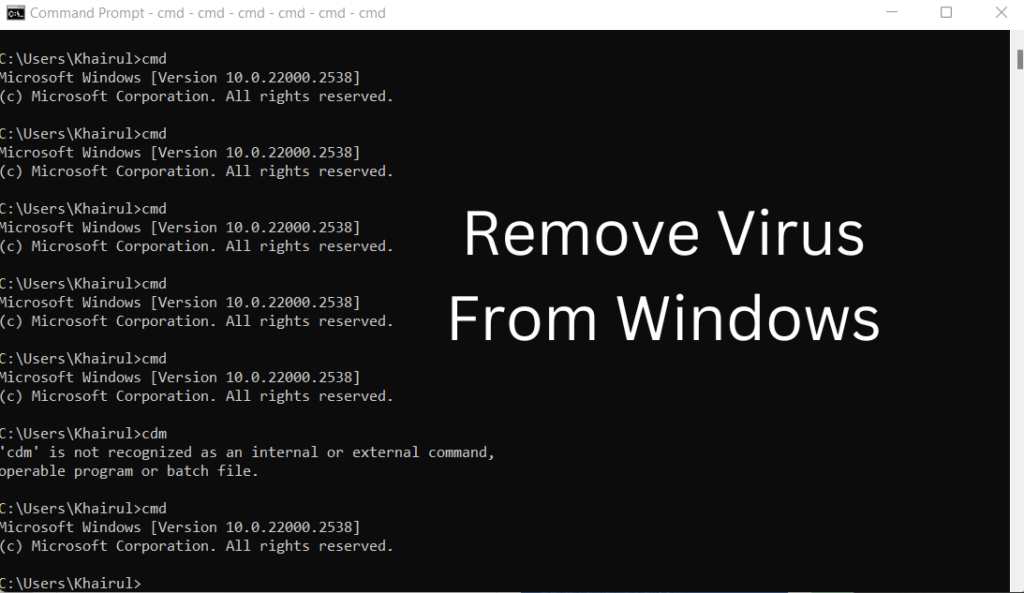
What is a Computer Virus?
A computer virus is a type of malicious software designed to disrupt normal system operations. These programs can:
- Replicate and spread to other files and devices.
- Corrupt or delete data.
- Steal sensitive information.
- Open backdoors for hackers.
Understanding these risks highlights the importance of timely virus removal.
Signs Your Computer Might Be Infected
- Unusual Behavior: Applications crash frequently, or the system freezes.
- Slower Performance: Programs and files take longer to open.
- Pop-Up Ads: Unexpected and persistent advertisements appear.
- Unauthorized Activity: Unknown programs or changes occur without your consent.
- Network Issues: Increased internet usage or slowed connectivity.
If you notice any of these symptoms, follow the steps below to remove the virus and secure your system.
Steps to Remove a Virus from a Windows Computer
1. Disconnect from the Internet
Immediately disconnect your computer from the internet to prevent the virus from spreading or sending data to malicious servers.
2. Enter Safe Mode
Booting into Safe Mode ensures that only essential programs and services run, reducing the risk of malware interference.
Steps to Enter Safe Mode:
- Windows 10/11:
- Press Shift while selecting Restart from the Start menu.
- Navigate to Troubleshoot > Advanced options > Startup Settings.
- Click Restart and choose Safe Mode with Networking from the menu.
3. Delete Temporary Files
Removing temporary files can help eliminate malicious content and improve scanning efficiency.
Steps to Clear Temporary Files:
- Press Windows + R to open the Run dialog box.
- Type temp and press Enter.
- Select all files and delete them.
4. Run a Full System Scan
Use reputable antivirus software to perform a comprehensive scan of your computer. Here are some reliable options:
| Antivirus Software | Key Features | Pricing |
| Windows Defender | Built-in, real-time protection | Free |
| Malwarebytes | Advanced malware detection | Free/Premium |
| Norton 360 | Complete protection suite | Paid |
| Avast | Lightweight, customizable scans | Free/Premium |
5. Remove Detected Threats
Follow the antivirus software’s instructions to quarantine or remove identified threats. Restart your computer to finalize the removal process.
6. Update Your System and Software
Keeping your operating system and applications up-to-date ensures you have the latest security patches.
- Steps to Update Windows:
- Go to Settings > Update & Security > Windows Update.
- Click Check for Updates and install any available updates.
7. Change All Passwords
If a virus compromised your data, update all passwords for your accounts, starting with sensitive ones like email and banking.
8. Monitor Your System
Continue monitoring your computer for unusual behavior. Schedule regular scans and back up your data to minimize future risks.
Tips to Prevent Future Infections
- Install Reliable Antivirus Software: Keep it updated for real-time protection.
- Enable a Firewall: Windows Firewall can block unauthorized access.
- Avoid Suspicious Links and Downloads: Be cautious with email attachments and unknown websites.
- Use Strong Passwords: Employ unique, complex passwords for all accounts.
- Keep Backups: Regularly back up your data to external drives or cloud services.
Summary
Viruses can severely impact your computer’s performance and security. By following the steps outlined in this guide—from entering Safe Mode to running a full system scan and updating your software—you can effectively remove malware and protect your system. Stay vigilant and practice safe computing habits to minimize the risk of future infections.

