Having your National Broadband Network (NBN) connected but still experiencing no internet access can be incredibly frustrating. This situation can arise for various reasons, ranging from technical issues with your NBN connection, hardware failures, to configuration problems. Whether you’re a casual internet user or a professional relying on a stable connection, this article will guide you through a step-by-step troubleshooting process to get your NBN connection working smoothly again.
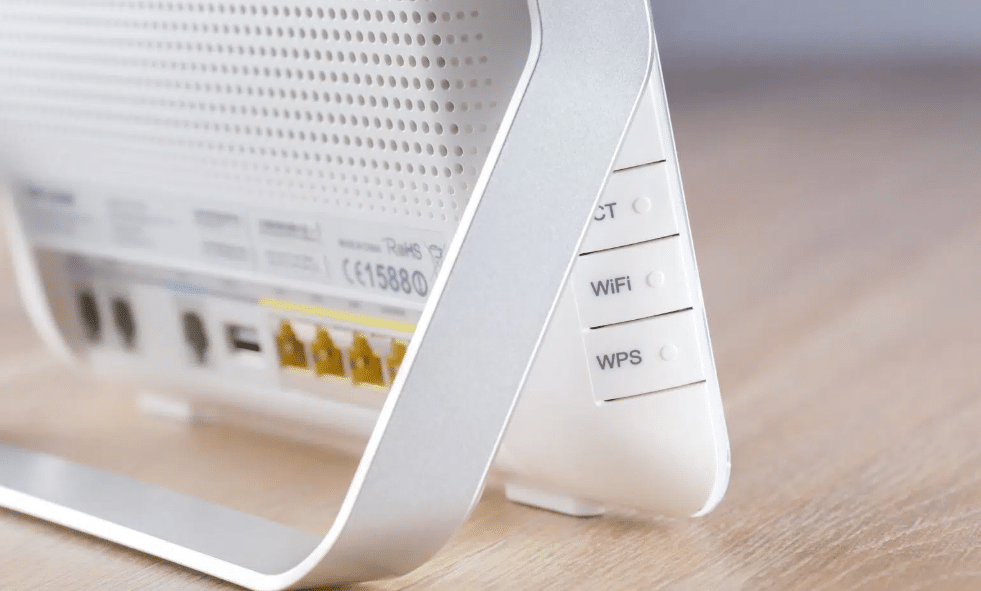
Common Causes for “NBN Connected but No Internet”
Before diving into the solutions, let’s first explore the potential causes of this issue.
- Service Activation Delay
One of the most common reasons for having an NBN connection but no internet is a delay in the activation process. After the NBN is physically connected, it can take several hours or up to 48 hours for the service to be activated on your ISP’s end. During this time, your connection might show as “connected” without internet access. - Modem or Router Issues
Faulty or misconfigured modems and routers are frequent culprits in this situation. If the hardware isn’t set up correctly or there is a malfunction, your NBN connection may not properly pass the internet signal to your devices. - Incorrect Configuration
Another reason your internet may not be working is improper setup, such as incorrect Wi-Fi settings, wrong connection type, or an IP address conflict. - ISP Problems
Your Internet Service Provider (ISP) may also be facing outages or maintenance work that affects the availability of your internet service. In such cases, the problem might be outside of your control and would require ISP intervention. - Faulty Cables or Connections
Loose or damaged cables can prevent a stable internet connection, despite the NBN showing as “connected.” Always ensure that the cables are securely attached to both your modem and router. - Signal Interference or Network Congestion
Signal interference from other electronic devices, physical barriers, or network congestion can sometimes cause problems with your internet connection, even though you’re technically connected to the NBN.
How to Troubleshoot “NBN Connected but No Internet”
Now that you understand the possible causes, let’s move on to practical troubleshooting steps you can take to resolve the issue.
1. Wait for Service Activation
- Time Frame: If your NBN was recently installed, the issue might simply be a delay in service activation. Contact your ISP to confirm whether your service is active. Generally, it can take anywhere from 24 to 48 hours after installation for everything to be set up on their end.
2. Restart Your Equipment
- Modem and Router Restart: Turn off your modem and router, wait for 30 seconds, and then power them back on. This simple step can resolve many connection problems, especially if the equipment is stuck in a glitchy state.
- Why This Works: Restarting can clear any minor software glitches in the modem or router, resetting the device to work optimally.
3. Check Your Modem and Router Cables
- Inspect All Connections: Make sure all cables, including the power cables and Ethernet connections, are securely plugged into the correct ports. A loose or damaged cable can prevent the internet signal from passing through.
- Test with New Cables: If possible, try replacing your cables to rule out the possibility of faulty or degraded cables causing the issue.
4. Verify Router and Wi-Fi Settings
- Check Configuration: Ensure that your router’s settings are configured correctly. This includes checking for the correct network type (e.g., PPPoE for some NBN plans), username, and password. Consult your ISP’s user manual or website for the specific settings.
- Wi-Fi Channel: If you’re using Wi-Fi, interference from neighboring networks could be causing the issue. Access your router’s settings and try switching the Wi-Fi channel to a less crowded one.
5. Perform a Speed Test and Diagnose Network Issues
- Test Your Connection: Use a device to check if there’s an active internet connection via wired (Ethernet) connection. If you can access the internet with a cable but not via Wi-Fi, the issue is likely with your router or Wi-Fi settings.
- Speed Test: If your internet is slow but connected, use an online speed test (such as Speedtest.net) to measure your download and upload speeds. Compare these results with what your ISP advertises. If they don’t match, you may need to contact your ISP.
6. Check for ISP Outages or Maintenance
- Contact Your ISP: Sometimes, the issue lies with your ISP’s infrastructure. Check their website for any service outages in your area. Many ISPs also provide a customer support hotline where they can inform you about current issues.
7. Reset Your Modem to Factory Settings
- How to Do It: If all else fails, you may need to perform a factory reset on your modem. Most modems have a small reset button that can be pressed with a pin. Hold it down for 10-30 seconds to reset the device to its original settings.
- Warning: A factory reset will erase any personalized settings, so you’ll need to reconfigure your modem after resetting it.
When to Contact a Professional Technician
If you’ve gone through all the steps above and still find yourself with no internet, it’s time to get in touch with a professional. This could be due to deeper hardware issues with your modem, router, or the physical NBN line that requires a technician’s attention.
Summary
Experiencing an NBN connection without internet can be frustrating, but by following the troubleshooting steps outlined above, you can often resolve the issue on your own. Start by verifying service activation, checking hardware connections, and ensuring your network settings are correct. If the problem persists, don’t hesitate to contact your ISP or a professional technician for further assistance.
By taking the right steps, you can ensure that your NBN service provides the reliable internet connection you expect, helping you get back online quickly and efficiently.

