Understanding the software components that enable a computer to power on and function is crucial for users, students, and professionals alike. This article dives deep into the key software elements, filling in potential gaps in knowledge while presenting the information in an accessible and engaging way.
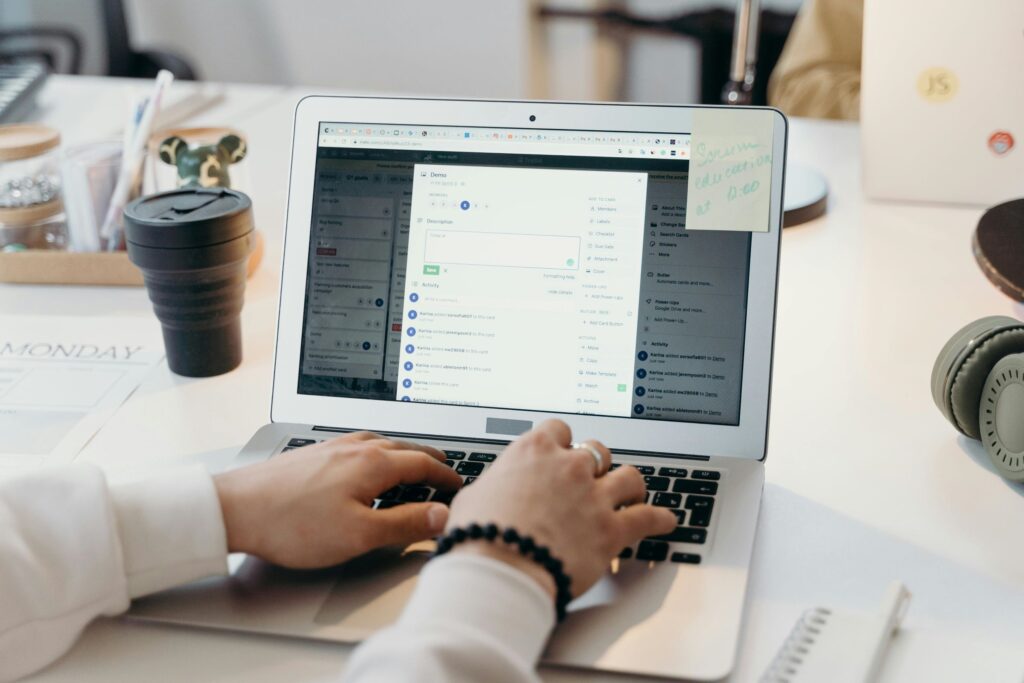
Key Software Components in the Boot Process
1. BIOS (Basic Input/Output System)
- Definition: BIOS is a firmware embedded on the motherboard. It initializes hardware components and ensures their proper functionality.
- Role:
- Performs the Power-On Self-Test (POST) to detect hardware errors.
- Identifies a bootable device and passes control to the next component in the startup process.
- Limitations: BIOS is being replaced by UEFI due to its limited support for modern hardware and slower performance.
2. UEFI (Unified Extensible Firmware Interface)
- Definition: UEFI is the successor to BIOS, designed to support newer systems with advanced features.
- Role:
- Offers faster boot times and support for drives larger than 2.2 TB.
- Provides a user-friendly, graphical interface for system configuration.
- Security Features: Includes Secure Boot to prevent unauthorized software from loading during startup.
| Feature | BIOS | UEFI |
| Boot Speed | Slower | Faster |
| Drive Support | Up to 2.2 TB | Larger than 2.2 TB |
| Interface | Text-based | Graphical User Interface |
| Security | Basic | Advanced (e.g., Secure Boot) |
| Compatibility | Older systems | Modern hardware |
3. Bootloader
- Definition: The bootloader is software that loads the operating system into memory after firmware initialization.
- Examples:
- Windows Boot Manager: Used in Windows systems.
- GRUB (GNU GRUB): Common in Linux distributions.
- Features:
- Allows multiple operating systems to be installed and selected during startup.
- Offers recovery options in case of boot failures.
4. Operating System Kernel
- Definition: The kernel is the core part of an operating system.
- Role in Booting:
- Manages communication between hardware and software.
- Loads drivers for hardware devices.
- Starts essential system services and processes.
5. Boot Configuration Data (BCD)
- Definition: A data store used in Windows to manage boot configurations and options.
- Features:
- Contains details about installed operating systems.
- Works alongside the bootloader to streamline the startup process.
Additional Features in Modern Systems
Wake-on-LAN (WoL)
- Definition: A feature allowing computers to power on remotely over a network.
- Use Case: Ideal for IT administrators managing systems in a large network.
Scheduled Startups
- Definition: Configurable in BIOS/UEFI or operating systems to automatically power on a computer at a preset time.
- Example: Mac users can use built-in tools to schedule startups and shutdowns.
Practical Steps to Understand Boot Software
- Check Your Firmware Type:
- Access the BIOS/UEFI settings during startup (usually by pressing keys like F2, F10, or DEL).
- Explore Bootloader Options:
- If you’re dual-booting, learn how to configure GRUB or Windows Boot Manager for efficient switching.
- Update Firmware and Drivers:
- Keep your BIOS/UEFI updated to ensure compatibility and optimal performance.
Enhanced Insights
Frequently Overlooked Points by Competitors
- Hybrid Bootloaders: Some systems use hybrid bootloaders like rEFInd to enhance customization and flexibility.
- Error Recovery Tools: Tools like Boot Repair (Linux) and Windows Recovery Environment should be highlighted for troubleshooting boot failures.
- Power Management Innovations: Technologies like Intel’s vPro add remote control capabilities beyond Wake-on-LAN.
Additional Table: Key Software Components and Their Functions
| Software | Function | System |
| BIOS | Initializes hardware, performs POST | All systems |
| UEFI | Modern replacement for BIOS, faster booting | Newer systems |
| Bootloader | Loads OS into memory | Windows, Linux |
| Kernel | Manages hardware-software communication | All systems |
| BCD | Stores boot configuration data | Windows only |
Conclusion
The process of turning on a computer involves a sequence of software working together, from the firmware (BIOS/UEFI) to the operating system kernel. Understanding these components not only aids in troubleshooting but also empowers users to optimize their systems for better performance. Whether you’re a beginner or a tech enthusiast, grasping these fundamentals ensures a more confident approach to computing.

